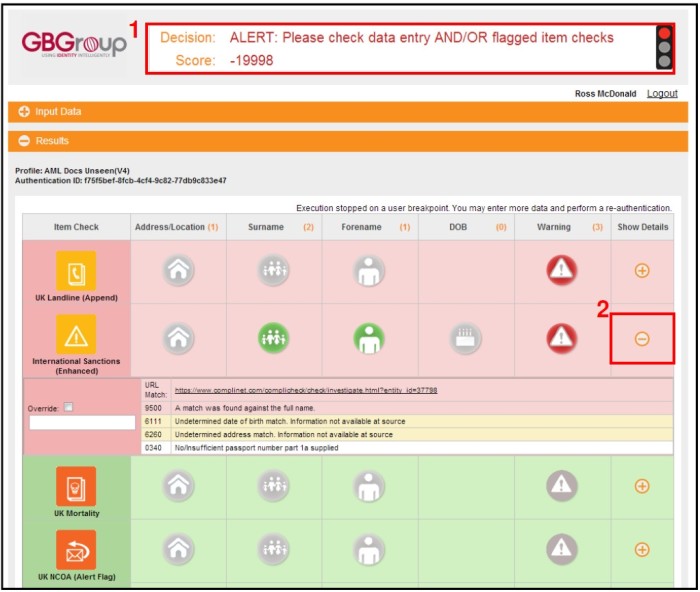Data Entry Overview
Introduction
This document is intended to provide guidance to ID3global users around key system themes.
The document has been formatted in such a way that key themes are covered in a “quick start” guide, accompanied by more detailed content should you need it.
Login
To login to the Data Entry portal use the following URL: https://www.id3global.com/GlobalID
This will display the page below, to access the system you will need to enter the Account Name and Password.
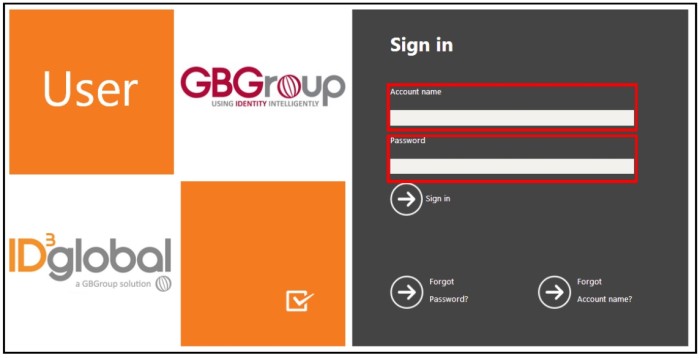
Profile Selection
Once logged in if there is more than one Risk Profile set up, then a Profile Selection screen will appear, if there is only one Risk Profile set up then automatically the data entry screens will be loaded.
1. Select the Profile that is needed by selecting the tick box
2. Once a tick box is selected then click on the “Continue” button to move onto the Data Entry screens
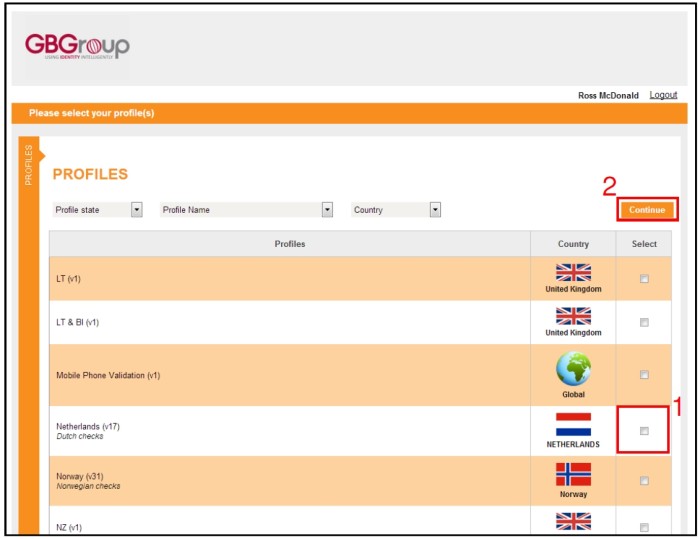
Views
There are 3 different views that can be selected by using the drop down located in the top right corner(1).
The default view is the “Roundabout” view which allows users to select which data screens to input by clicking on the arrow or the icon (2).
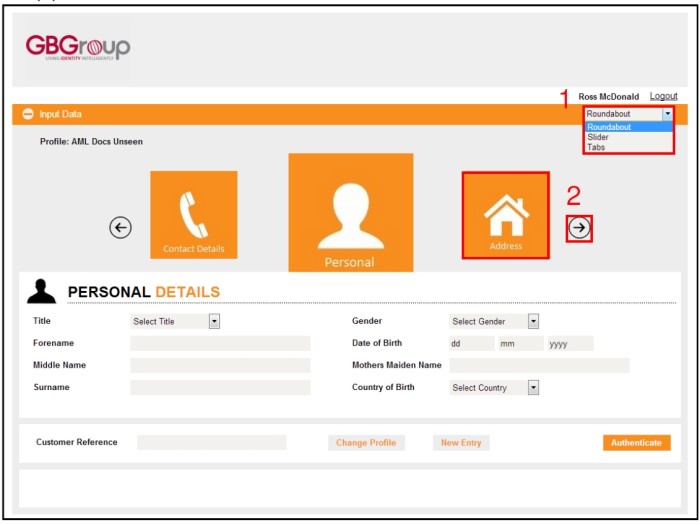
The Slider view allows the user to enter data in a different way and change the details being entered by clicking on the relevant slider (1).
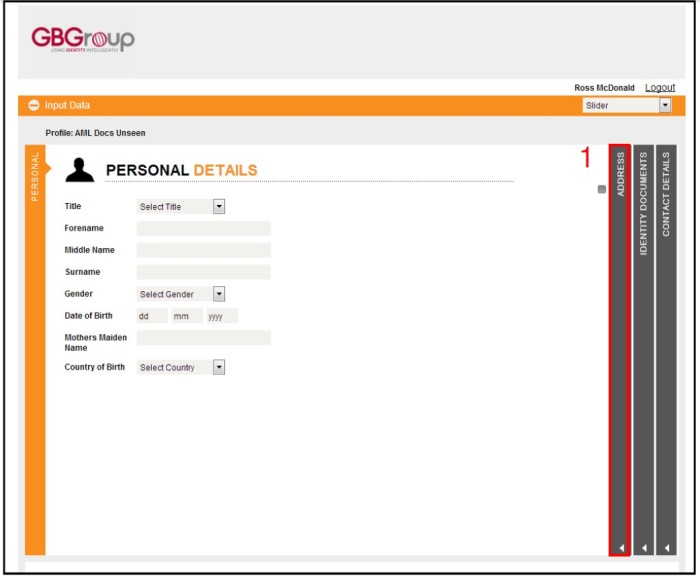
The Tabbed view gives the user an option to switch between data entry options by using the tabs (1).
Data Entry
Dependent on what item checks are selected within the Risk profile different fields will appear throughout the Personal, Identity Documents and other areas.
It is always recommended that the Customer Reference field is used. Account Numbers and emails are just two of the common references that are used.
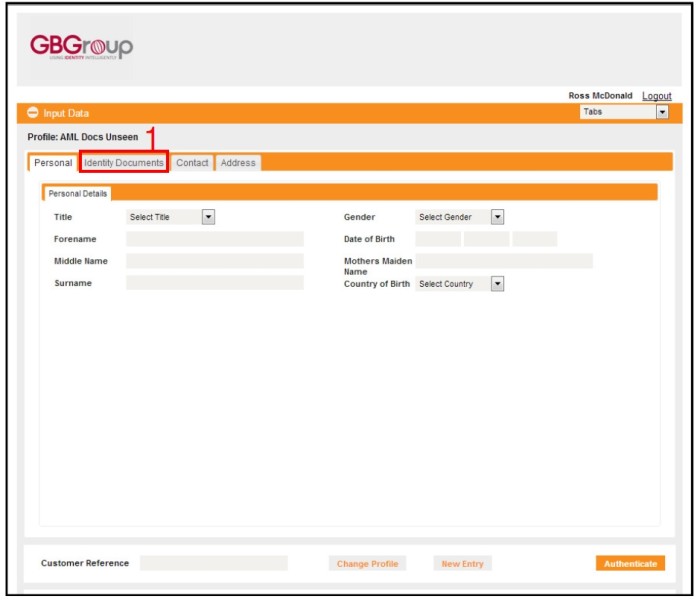
Address Lookup
The Address Lookup is an option which has to be licenced, so if this is not available please contact your Account Manager.
The Address Lookup can be used for a number of countries to return a formatted address. For the UK only a postcode needs to be used to return possible addresses whereas for the other covered countries Building + Street (first 3 letters) +Postcode/Zip/Town/City + Country needs to be included.
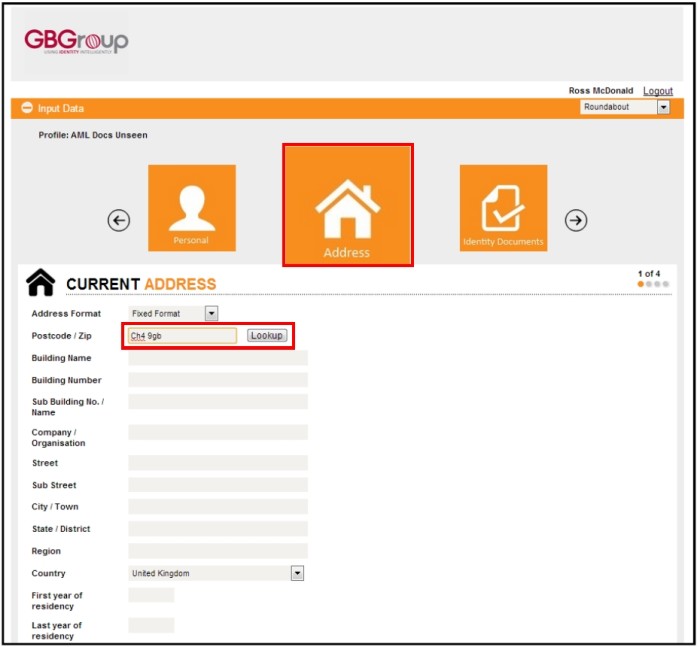
When the possible addresses are return select the correct address and press “Ok”, this will automatically populate the relevant fields.
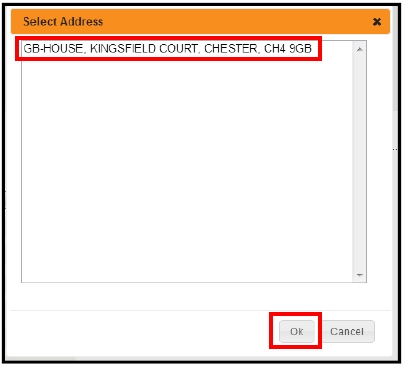
As well as the address fields being populated a map will appear.
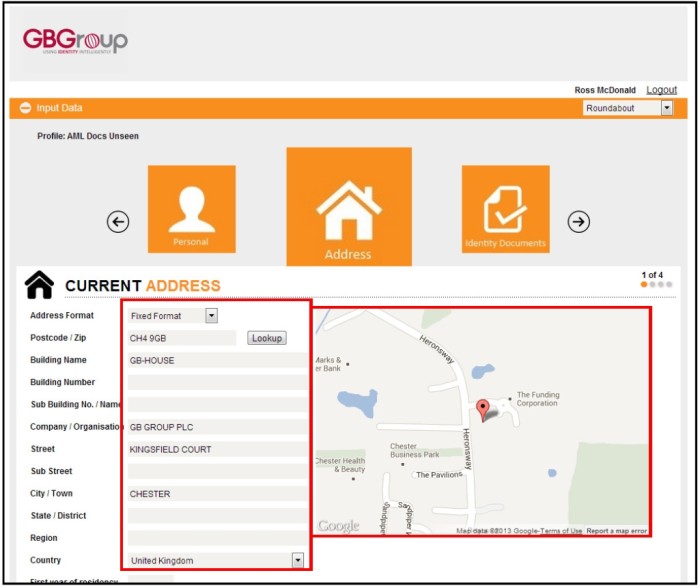
Identity Documents
Dependent on how the Risk profile has been configured Identity Documents may be inputted.
To navigate through the Identity Documents there are examples (1) and also the ability to enter more than one document if selected in the profile(2).
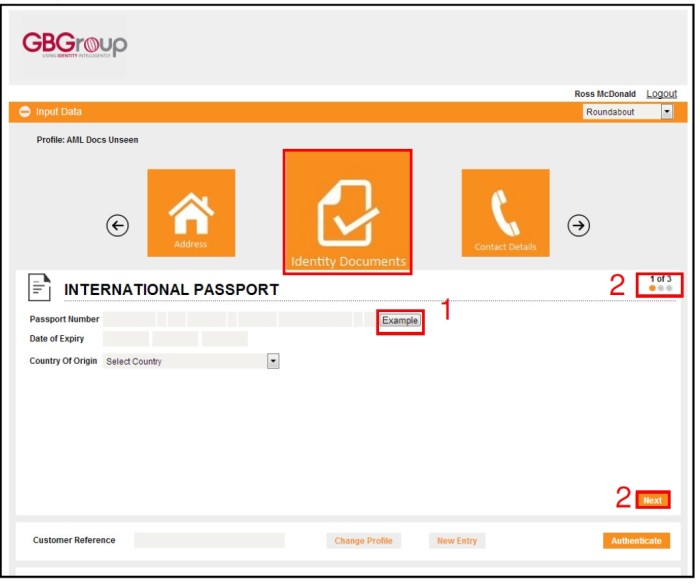
Below is sample document that shows which part of the UK Driving Licence to be entered.
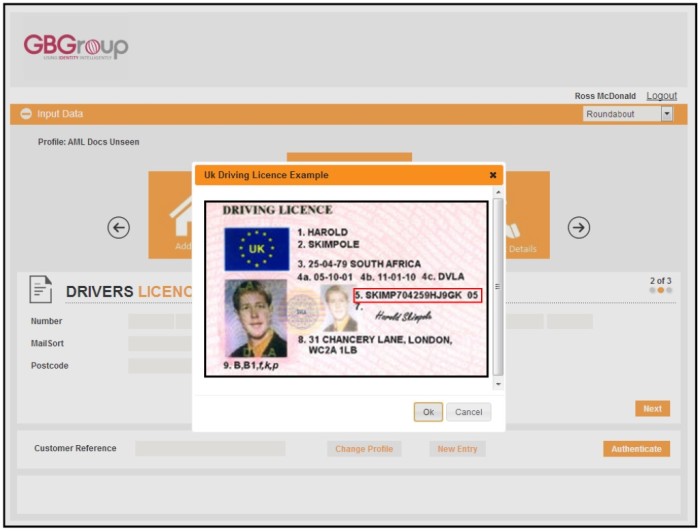
Results
In order to process a check the “Authenticate” button needs to be clicked.
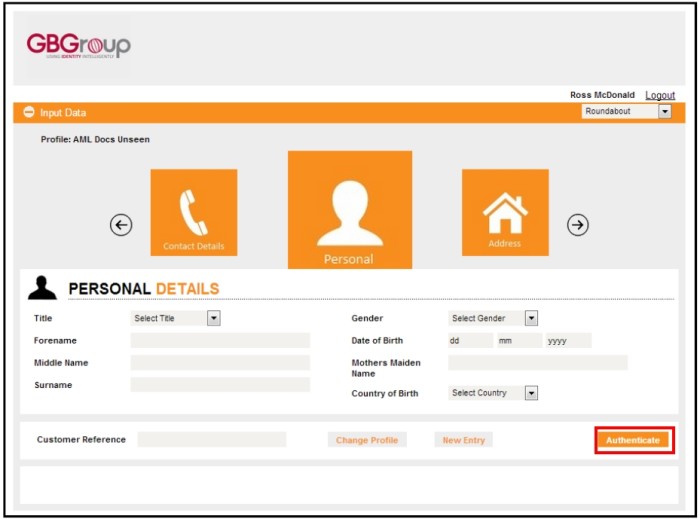
Once the check is processed the Results screen will be returned
1. The Decision and Score will be displayed. Please note this is configured in the Profiles section
2. The page will display item checks marked with an overview of details on matching on Address/Location, Surname, Forename, DOB and Warning. If further details are required then these can be displayed by clicking on the “Show Details” button on the relevant item check row